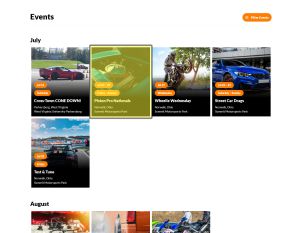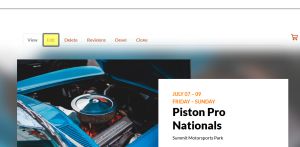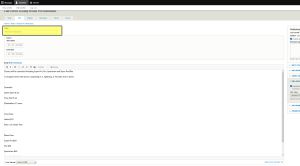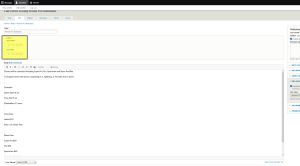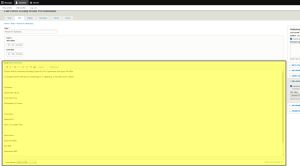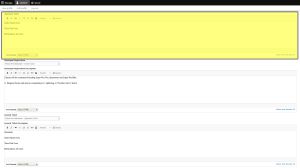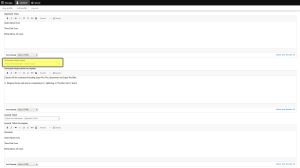Edit an Event Listing
Follow the instructions below to edit an Event Listing. It's important to understand the relationship between Event Listings and Products.
Edit the Event Listing to update:
- Title
- Day(s)
- Body
- Important Times
- Which Participant Registration product is linked
- Participant Registration description
- Which General Ticket product is linked
- General Ticket description
- Event Image
- Password lock for event
- Profit/expenses for your analytics
- Publishing/Unpublishing your event from your Home Page
Edit the Products to update:
- Title
- Day(s)
- Front Gate open hours
- Track
- Special Instructions
- Base Price
- Pricing
- Stock Levels
- Add Driver Classification/Ticket type
Step 1: Click on the Event from your Trackside Home Page
Step 2: Click on Edit toward the top of your Event Listing.
Step 3: from here you will be able to make your edits, beginning with the Event Title
Step4: Edit the dates of your event
Step 5: Edit the overall Body for your event
Step 6: Edit the Important Times for your patrons of your event
Step 7: This is where you can change the Participant Product for your event. The Event Setup Wizard should take care of this for you and there shouldn't be much need to modify it, but in the case that it would need changed, this is where you would do that from.