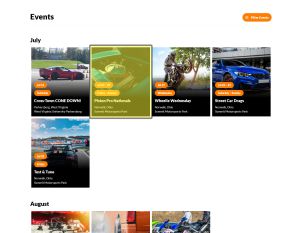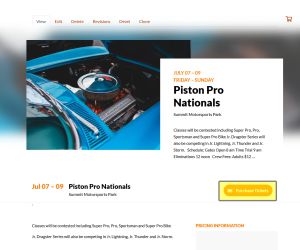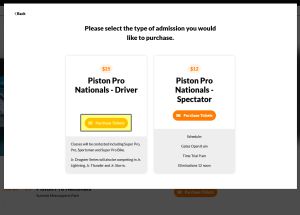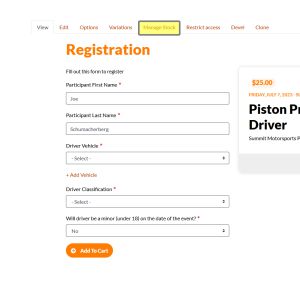Adding a Driver Class to an Event After Wizard Completion
If you created an Event Listing with the Wizard, and while creating your Participant Registration Product, you forgot to add a class, or decided to add a class to the event after you initially set up the event, this guide will help you add a new class to your event. As a prerequisite, this class must already be available to be added to an event. See Creating Driver Classes for Your Events if you need help setting one up.
Step 1
Click on the Event from your Default Trackside Home Page
Step 2
Click on Purchase Tickets from your Event Listing Page
Step 3
Click on Purchase Tickets for the Participant Registration from the pop up. This will take you to the Participant Registration Product Page.
Step 4
From the Participant Registration Product Page, click on Manage Stock.