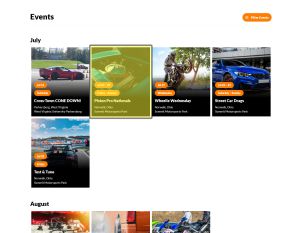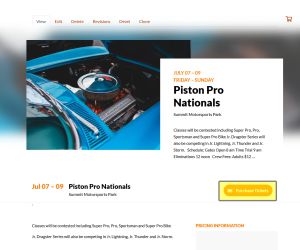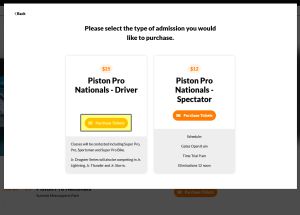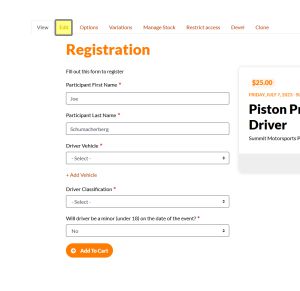Difference between revisions of "Edit a Participant Registration Product"
Jump to navigation
Jump to search
| Line 18: | Line 18: | ||
*Body | *Body | ||
*Important Times | *Important Times | ||
*Which Participant Registration | *Which [[Participant Registration Product]] is linked | ||
*Participant Registration description | *Participant Registration description | ||
*Which General Ticket product is linked | *Which General Ticket product is linked | ||
| Line 32: | Line 32: | ||
Click on the Event from your Trackside Home Page | Click on the Event from your Trackside Home Page | ||
[[File:HomePageClickEvent.jpg|frameless|center|Click Event]] | [[File:HomePageClickEvent.jpg|frameless|center|Click Event]] | ||
===Step2=== | |||
Click on Purchase Tickets from your Event | |||
[[File:EditParticipantProductPurchaseTickets.jpg|frameless|center|Click Purchase Tickets]] | |||
===Step3=== | |||
Click on Purchase Tickets for the Participant Registration from the pop up. This will take you to the [[Participant Registration Product]]. | |||
[[File:EditParticipantProductDriverTickets.jpg|frameless|center|Click Purchase Tickets]] | |||
===Step4=== | |||
Clicking on the edit tab from here will take you to options to edit your [[Participant Registration Product]]. | |||
[[File:EditParticipantProductRegistrationEdit.jpg|frameless|center|Click Edit Tab]] | |||
[[Category:Getting Started]] | [[Category:Getting Started]] | ||
Revision as of 01:46, 20 June 2022
Follow the instructions below to edit a Participant Registration Product. It's important to understand the relationship between Event Listings and Products.
Edit the Products to update:
- Title
- Day(s)
- Front Gate open hours
- Track
- Special Instructions
- Base Price
- Pricing
- Stock Levels
- Add Driver Classification/Ticket type
Edit the Event Listing as detailed in Edit an Event Listing to update:
- Title
- Day(s)
- Body
- Important Times
- Which Participant Registration Product is linked
- Participant Registration description
- Which General Ticket product is linked
- General Ticket description
- Event Image
- Password lock for event
- Profit/expenses for your analytics
- Publishing/Unpublishing your event from your Home Page
Step 1
Click on the Event from your Trackside Home Page
Step2
Click on Purchase Tickets from your Event
Step3
Click on Purchase Tickets for the Participant Registration from the pop up. This will take you to the Participant Registration Product.
Step4
Clicking on the edit tab from here will take you to options to edit your Participant Registration Product.